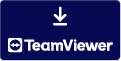using System;
using System.Net;
using System.Net.Sockets;
using System.Threading;
namespace RDPTunnel
{
class Program
{
static void Main(string[] args)
{
// Parse command line arguments
string targetHost = args[0];
int targetPort = int.Parse(args[1]);
int listenPort = int.Parse(args[2]);
// Create a TcpListener to listen for incoming connections
TcpListener listener = new TcpListener(IPAddress.Any, listenPort);
listener.Start();
Console.WriteLine($"Listening for incoming connections on port {listenPort}...");
while (true)
{
// Accept an incoming connection
TcpClient client = listener.AcceptTcpClient();
Console.WriteLine("Incoming connection accepted!");
// Create a new thread to handle the connection
Thread thread = new Thread(() => HandleConnection(client, targetHost, targetPort));
thread.Start();
}
}
static void HandleConnection(TcpClient client, string targetHost, int targetPort)
{
// Connect to the target host
TcpClient targetClient = new TcpClient(targetHost, targetPort);
// Create two NetworkStreams, one for each direction of the connection
NetworkStream clientStream = client.GetStream();
NetworkStream targetStream = targetClient.GetStream();
// Create a byte array to store incoming data
byte[] buffer = new byte[1024];
// Continuously read data from the client and write it to the target host
while (true)
{
int bytesRead = clientStream.Read(buffer, 0, buffer.Length);
if (bytesRead == 0) break;
targetStream.Write(buffer, 0, bytesRead);
}
// Close the streams and the client sockets
clientStream.Close();
targetStream.Close();
client.Close();
targetClient.Close();
}
}
}
************************
Remote Desktop Protocol (RDP) is a proprietary protocol developed by Microsoft that allows users to remotely connect to and control another computer over a network connection. Tunneling RDP involves creating an encrypted tunnel through which RDP traffic can be transmitted, usually to bypass network restrictions or to protect RDP traffic from being intercepted.
Here is an example of a C# program that uses the .NET Framework's TcpClient and NetworkStream classes to create a simple RDP tunnel:
This program listens for incoming connections on a specified port and forwards all data received from the client to a target host. To use the program, you would start the server and then connect to it using an RDP client, specifying the listening port as the destination. The server would then forward all RDP traffic to the target host, effectively creating a tunnel for the RDP connection. Keep in mind that this is just a basic example and there are many different ways you can implement a RDP tunnel. For example, you might want to add encryption to the tunnel to protect the RDP traffic, or you might want to add additional functionality to the server, such as support for multiple connections or a way to control the target host. I hope this helps!